
There is a limitation in the software used to build this website that prevents videos being shown so they fill the screen.
The following work around has been tested on Windows 10 with Firefox (but not with Microsoft Edge).
1. Right Click in the video you want to watch in full screen, this will bring up the following secondary menu
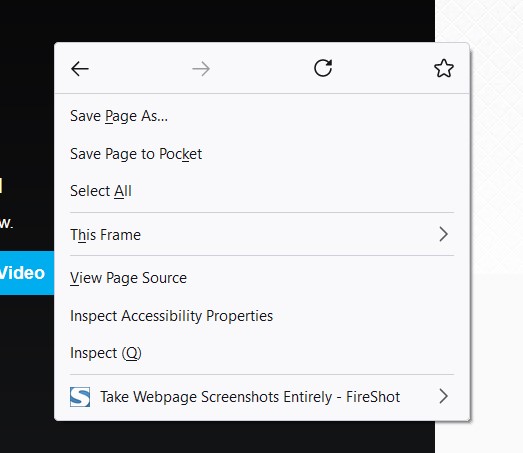
2. Left Click on the item “This Frame”, this will open a further menu.
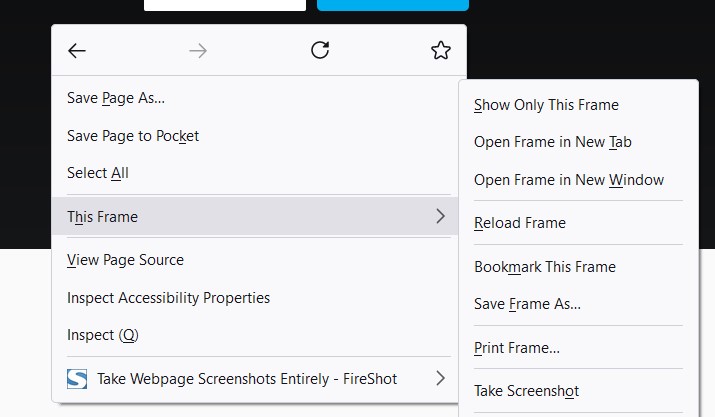
3. Left click on the menu item “Open Frame in New Window”, a new browser window will open filling the screen with the opening page of the video which allows the password to be entered.
This is still not a completely full screen video as one more step is needed.
4. When the video opens the Vimeo playback control bar will appear at the bottom of the screen. On the right hand side just before the word Vimeo is an icon consisting of four outward pointing arrows.
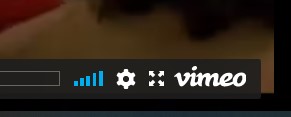
Click on the four arrows icon and the video will play full screen
|
|